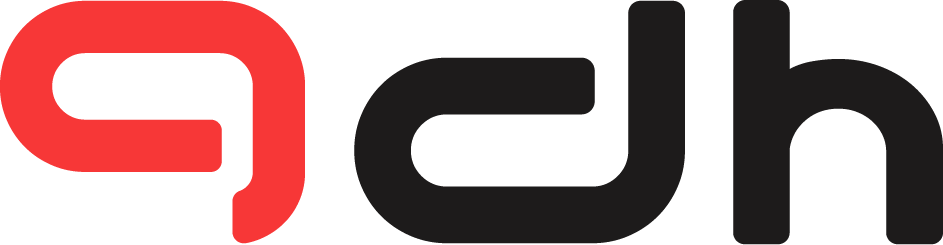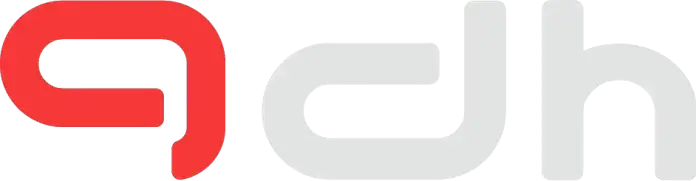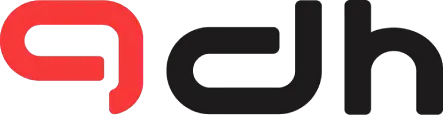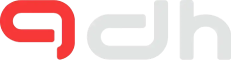GT 710 is a nongaming graphics card but that doesn’t mean that you can game on this card. GT 710 is a very cheap card and can handle an average amount of games at ultra-low settings and being at a low price is very attractive to many people who don’t want to invest money on the big and expensive graphics card.
The GT 710 is a solid GPU ideal for playing big open-world games like GTA 5. The GT 710 remains a robust GPU capable of running the best games from past generations.
And if you already have gt 710 then with the help of this article you can game on gt 710 better than ever before.
Related: 7 Quick Nvidia Control Panel Setting to Boost Your Performance
Nvidia Control Panel Settings Gt 710
Image Sharpening

Image sharpening is one of the best settings for any low-end graphics card because you can lower your display resolution and enable image sharpening and that can help your GT 710 to render the game at a lower resolution, but with the image sharpening, you can get your game graphics to look like native resolution.
Image sharpening helps counteract the blur effect of some Anti-aliasing methods (such as TAA). The good thing is that at least you can adjust the amount of image sharpening to get the effect you want.
Sharpened images may appear too sharp and artificial, but gameplay can compensate for this. These image-sharpening algorithms have no negative impact on performance. While running image sharpening algorithms, there is a mild 2 to 3 fps drop, which is almost insignificant.
Best Image Sharpening setting
- Turn On GPU Scaling
- Sharpen – 0.50
- Ignore film grain – 0.17
Ambient Occlusion

This option enhances depth perception and adds realism to in-game scenes. This also gives a gentle shadow on images inside the game. This option should be enabled and set to Off or Performance.
If you want the effect of these settings but don’t want to affect your performance that much, then choose performance and if you don’t want this effect, then set it off.
When you enable Ambient Occlusion, you should expect a 5-10% decrease in frame rate.
| Ambient Occlusion | OFF | Performance |
Power Management Mode

By default, NVIDIA sets the power management mode of your GPU to “Adaptive”.
And the adaptive option will make your GPU adapt to your user condition, like in a heavy task, your GPU will use high power, and in a less heavy task, your GPU will use low power.
The second option will make your GPU use maximum performance all the time.
Both options will modulate the core and memory clock speeds and voltage of your GPU, increasing them during times of load and decreasing them when demand is low.
| Setting Type | Good | Best |
| Power Management Mode | Adaptive | Prefer maximum performance |
Texture filtering
In general, anisotropic filtering has a noticeable effect on the framerate and consumes video memory from your video card, and the influence varies from computer to computer.
Without anisotropic filtering, when the in-game camera views textures from an oblique angle, they tend to become distorted.
Setting this option to performance or high performance may improve the performance of your GPU in a variety of games.
| Setting Type | Good | Best |
| Texture filtering | Performance | High Perofrmance |
Shader Cache

Shader Cache to be used. SSD/HDD speed is irrelevant in this case since shaders are compiled once for each application so that they can be loaded the next time the application is run. By disabling Shader Cache, you could make your GPU work harder and experience longer loading times.
This option lowers CPU usage by shifting finished shaders to the disk cache. Turn this choice on to have the best performance.
| Setting Type | Best |
| Shader Cache | On |