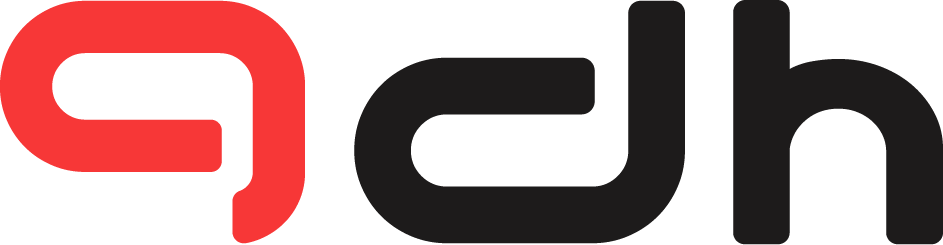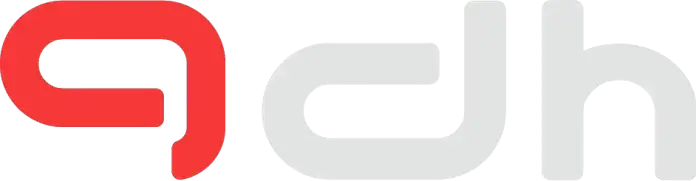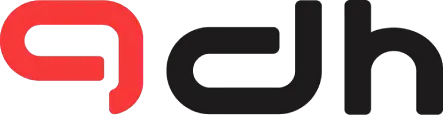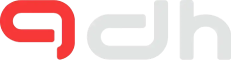If you are looking for a quick answer, then the short answer is yes, but don’t exit the article yet because you will miss some important information.
AMD recently announced the 5000 series of CPUs with Zen 3 architecture, but AMD also announced support for the 5000 CPU on a320m and other older motherboards, which is fantastic, but will it run on your cheap Msi A320M motherboard? said before, the answer is yes, but this was not the answer before because support for the 5000 AMD CPU was not available for Msi A320M.

While other A320M motherboards got the support via bios update, the Msi A320M wasn’t able to get the bios update to support the AMD 5000 CPUs.
But now it’s not the case anymore, because recently the Msi A320M PRO-VD/S V2 got the bios update to support the AMD 5000 processors.

If you want to make your MSI a320 m motherboard compatible with AMD 5000 CPUs, then you have to follow the steps listed below.
1. First, you have to download the bios that will allow you to use AMD 5000 CPUs.
2. Then extract the file and copy that extracted file to a USB drive.
3. Now it’s time to connect that USB to your PC.
4. And open your bios by clicking the delete key continuously.
5. Now click the Mflash option in your bios and select the connected USB drive.
6. And then choose the bios file from your USB drive.
7. And by clicking on it, you can install the bios, and it might take 1-2 minutes, so be patient. This process is very critical. If your PC shuts down while updating the bios, your motherboard will be dead.