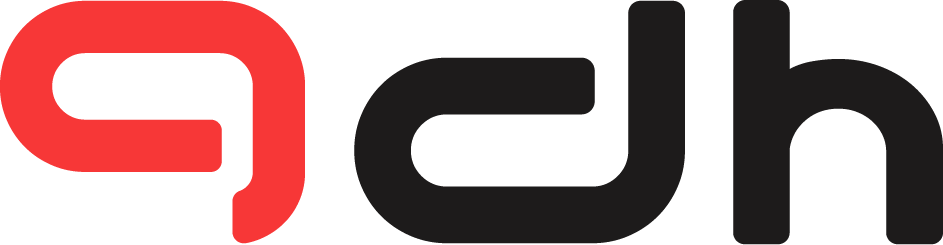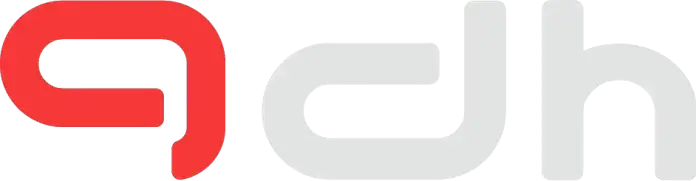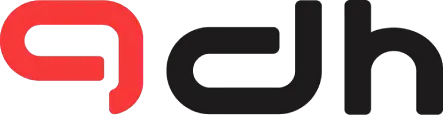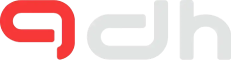When attempting to choose the best OBS recording settings for your AMD GPU, there are several factors to consider. This article will help you to set the best OBS recording settings for your AMD GPU, whether your GPU is low-end or high-end, with easy-to-follow steps and an image guide.
The first thing you should do is ensure that you have the most recent graphics card drivers installed. These are normally available on the AMD website. Once you have the most recent drivers, you must setup OBS to use them.
Let’s start with settings by going to the File menu, then Settings, then Output, and finally Recording.
Related: Best OBS Settings For Low-End PC (Step by Step)
OBS Recording Settings
| Settings | Low-End GPU | Mig-Range GPU | High-End GPU |
|---|---|---|---|
| Encoder | AMD HW H264 | AMD HW H264 | x264 |
| Rate Control | VBR | VBR or CBR | CBR |
| Bitrate | 2500 – 5000 Kbps | 3000 – 5000 Kbps | 6000 Kbps |
| CPU Usage Preset | Very fast Or Performance | Very fast Or Performance | Quality or Fast |
Encoder

An encoder is a piece of software that turns your video into a computer-readable format. This is essential because your computer would be unable to understand the video you are trying to record without an encoder. There are many encoders available.
Rate Control

Rate control is a setting that allows you to control the video quality. You can select from three different settings: CBR, VBR, and ABR.
CBR is a short form for constant bitrate.
This means that your bitrate will remain constant during the recording. If you want to retain a consistent quality throughout your video, this is the ideal setting to choose.
VBR stands for “variable bitrate.”
This means that your bitrate will fluctuate depending on how much action is happening on screen. This is a good setting to use if you want to optimize your video for quality without sacrificing too much file size.
ABR stands for average bitrate.
This means that your bitrate will fluctuate depending on how much action is happening on screen, but it will try to maintain an average bitrate throughout the recording. This is a good setting to use if you want to optimize your video for quality and file size.
Bitrate

The bitrate refers to the amount of data transferred per second. For most people, a bitrate of 3000 kbps will enough. If you have a powerful computer, you may boost this to 4000 or even 5000 kbps.
CPU Usage Preset Or Encoder Preset

The CPU usage preset is a setting that allows you to control how much of your computer’s processing power is being used by OBS. There are many different settings that you can choose from: very fast, faster, ultrafast, and many more.
Overall, this setting means how the encoder should run. Faster will use far less CPU with less quality, and slower will use more CPU but give you more quality. For low-end to midrange GPUs, I recommend a very fast preset.
The very fast preset will use the least amount of your computer’s processing power, but it will also result in lower quality video. The faster preset will use more of your computer’s processing power, but it will result in better quality video. The ultrafast preset will use the most of your computer’s processing power, but it will result in the highest quality video.
But we have an encoder preset, which is the same thing as a CPU Usage Preset, but the terms are easier to understand. You have settings called Quality and Performance and all the in-between, and it is easier to understand, because Quality means it will give you more quality and Performance means more performance.
If you are not sure which setting to use, we recommend starting with the very fast preset and then moving up to the faster or ultrafast preset if you are not happy with the quality of your video.