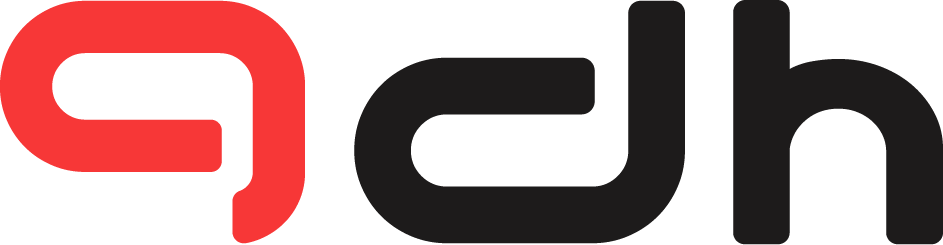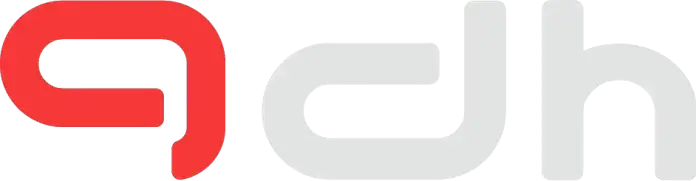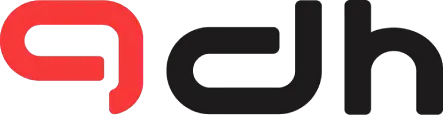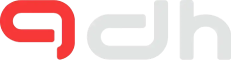It’s always hard to play games for people who have low-end PCs, but With the Nvidia Control Panel, Adjusting these settings can improve your performance and the game quality after changing the settings.
Our Main Goal is not to get a high-quality experience rather our goal is to get more FPS from your low-end PC by tweaking some Nvidia Control Panel Settings.
This guide can be helpful for people who want to get playable FPS or if you want to squeeze more performance from your PC.
Read Also:- 8 Highly Underrated Must-Watch Anime Movies
Nvidia Control Panel Settings
Update your Nvidia Control Panel Settings
As you know NVIDIA is consistently updating their driver and fixing and adding many things if you want to get as much performance as you can get with Nvidia Control Panel Settings.
Update your driver: https://www.nvidia.com/en-us/geforce/drivers/
3D Settings
There are a lot of good settings over here that you can look at and explore with them to see what results they bring out.
There is a button labeled “Restore” By clicking it you can bring the settings to their default rate so don’t worry and start trying to check what are the use cases of the different options.
Image Sharpening:

To set up image sharpening globally for all games, go to the NVIDIA Control Panel > Manage 3D Settings > Global Settings
You can apply your NVIDIA GPU to render at a lower resolution for improved performance and scale it to the monitor’s native resolution, using Image Sharpening to improve the clarity of the upscaled images.
This setting gives an easy one-click method of applying Image Sharpening globally to all DirectX 9, 10, 11, 12, Vulkan, and OpenGL games. Like the Freestyle filter, sharpness can be set on a per-game basis, or you can apply it globally for all supported titles.
| For Low-End GPU | High Performance | High Quality |
| On, Enable GPU Scaling | Performance | Off |
- Turn it On if you have a low-end pc
- Turn on GPU Scaling If you have low end-GPU
- Leave It if you have a good GPU
Ambient Occlusion:
In games, ambient occlusion will be added for every point for the scenes having an open sky. In this way, proper lighting effects and shadow detail can be provided to any game. You can turn the setting off/on as per your necessity. Game quality will surely increase by turning this option On.
| For Low-End GPU | High Performance | High Quality |
| OFF | Performance | Quality |
Anisotropic Filtering:
To define it simply, Anisotropic Filtering refers to a non-linear texture filtering process, superseding Trilinear filtering. It improves the image quality of textures on surfaces by decreasing fuzziness and blur–preserving features at sharp viewing angles.
Anisotropic filtering is generally shortened as “AF” in-game menus. It’s one of the settings we’d suggest you prioritize cranking up, but this one’s a little tricky to analyze, so here’s an example. Look at the following side-by-side example

| For Low-End GPU | High Performance | High Quality |
| OFF | Application Controlled | 16X |
Anti-aliasing – FXAA:
Anti-aliasing is a technology for eliminating jaggy and staircase effects from the games. Decreasing these effects makes the game much softer.

| High Performance | High Quality |
| OFF | ON |
Low Latency Mode:
NVIDIA’s graphics drivers now allow an “Ultra-Low Latency mode” meant for competitive gamers and anyone else who needs the fastest input response times in their games.
| High Performance | Low-end GPU | Balanced |
| Ultra | OFF | ON |
Max Frame Rate:

According to NVIDIA, a global framerate cap has been one of the most demanded features of its users. It’s very useful on notebooks and gaming laptops since it allows you to save battery power by preventing your graphics card from running at full load if it doesn’t require it to. In some cases, limiting a game’s framerate can also lead to decreased latency.
| High Performance | Best For Your Monitor & GPU |
| Set to the highest FPS | Set to your monitor’s native refresh rate |
Power Management Mode:
Want to save power or Increase your performance Then, you should see about this setting which will help you to save power or Improve your Performance.
| Laptops | Low-end GPU | Gaming Laptops |
| Optimal Power | Prefer Maximum performance | Adaptive |
Texture filtering:
This should be above the board because this is a global setting that optimizes all the Anisotropic Filtering settings. Despite this, this setting controls Anisotropic Sample Optimization and Trilinear Optimization.
Texture filtering and optimization options mainly affect older hardware and don’t have as much impact on performance or image quality these days.
| Low-End PC | Decent PC | High-End PC |
| High Performance | Performance | Quality |
That’s the best Nvidia Control Panel Settings For people who want high performance whether you have a Low-end PC, High-end PC, or Decent PC.